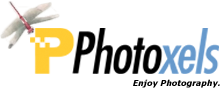"Goldilocks and the Three Histograms"
More and more consumer digital cameras are now including a histogram display either during the Record mode or in the Playback mode. This tutorial explains just what the histogram is and how you can use it to ensure a correctly exposed picture.
What The Histogram Is
The histogram is simply a graph that allows you to judge the brightness of an image. You can think of the area under the graph as comprising all the pixels in your captured digital image. The left side of the histogram depicts how many "dark" pixels you have captured; the right side, how many "bright" pixels you have captured.
Let’s look at the histograms of three pictures I took to illustrate how to read and use a histogram:
 |
 |
 |
| Too Dark | Just Right | Too Bright |
The left histogram indicates you have most of your pixels toward the dark. The pixels also touch the left edge, indicating underexposure [note 1]. If Goldilocks had stumbled onto this histogram while taking a picture, you can hear her saying something to the effect: "This picture is too dark."
The right histogram indicates you have most of your pixels toward the highlight. The pixels also touch the right edge, indicating overexposure. Looking at this histogram, Goldilocks would wail something to the effect: "This picture is too bright."
The middle histogram depicts a correctly exposed picture with the pixels mostly in the middle, i.e. neither too dark nor too bright. (Goldilocks: "This picture is just right.") Notice a few pixels touch the dark edge, so we should also expect a few very dark spots in the picture.
Perhaps the best way to understand the histogram is to look at the sample shots that go with the above three histograms.
Too Dark

Shutter Speed 1/180 sec., Aperture F2.8, ISO 50
Aim your camera out the window toward a street light at night or at a scene mostly in deep shadows, like the one above. Look at the histogram produced:

At a glance, we can see that most of the pixels tend toward the dark (D) side. The pixels also touch the left edge, so we know that there are underexposed ("too dark" — thank you, Goldilocks) areas in our picture. To obtain a correct exposure, we can do a couple of things, taking the above picture as example:
- In Program AE mode, dial in a positive exposure compensation in +1/3EV steps. (For the above picture, we’ll dial in +1/3EV.)
- In Manual mode, dial in a slower shutter speed, while retaining the same aperture. (For the above picture, the shutter speed used was 1/180 sec., so we’ll dial in a slower shutter speed at 1/125 sec.)
- In Manual mode, dial in a wider aperture, while retaining the same shutter speed. (For the above picture, an aperture of F2.8 was used, so we’ll set a wider aperture of F2.0.)
Depending on your camera, you may or may not be able to do one or more of the above. For example, most consumer digital cameras have a maximum aperture of F2.8, so we would not be able to try the third option.
What we are doing is telling the camera to ignore its light meter and allow the light to register on the image sensor for a while longer. We want the histogram to shift right. Check the new histogram produced and adjust again if the histogram indicates the picture is still too dark.
Too Bright

Shutter Speed 1/56 sec. Aperture F3.2, +1EV, ISO 200
On a bright sunny day, aim your camera at a landscape photo making sure to include much of the bright sky or areas bathed in bright lights or sunlight, as in the picture above. Here, I am exaggerating with a way overexposed shot (I used +1EV to force an overexposure) to illustrate the point. Look at the histogram produced:

At a glance, we can see that most of the pixels tend toward the highlight (H) side. The pixels also touch the right edge, so we know that there are overexposed ("too bright" — thank you again, Goldilocks) areas in our picture. To obtain a correct exposure, we can do a couple of things, taking the above picture as example:
- In Program AE mode, dial in a negative exposure compensation in -1/3EV steps. (For the above picture, we’ll dial in -1EV since I gave it a +1EV to force overexposure.)
- In Manual mode, dial in a faster shutter speed, while retaining the same aperture. (For the above picture, the shutter speed was 1/56 sec., so we’ll dial in a faster shutter speed at 1/125 sec.)
- In Manual mode, dial in a narrower aperture, while retaining the same shutter speed. (For the above picture, the aperture used was F3.2, so we’ll set a narrower aperture of F5.6.)
Depending on your camera, you may or may not be able to do one or more of the above. Since the exposure settings chosen by the camera for the above picture are well within the limits of our digital camera, we have quite a bit of leeway here to play with the exposure settings.
What we are doing is telling the camera to ignore its light meter and allow the light to register on the image sensor for a shorter time. We want the histogram to shift left. Check the new histogram produced and adjust again if the histogram indicates the picture is still too bright.
Balanced Exposure

Shutter Speed 1/60 sec., Aperture F2.8, ISO 50 with Flash
This is an indoors shot using flash. Without flash, the picture would have been underexposed (i.e., "too dark" — thanks, G). The areas reached by the flash are exposed properly, but notice that the areas too far away for the flash to reach are dark. Look at the histogram produced:

At a glance, we can tell that the picture has neither too dark nor too bright pixels (i.e. it is "just right" — Thanks again, G.) with most of the pixels in the middle of the graph. There are a few pixels touching the dark edge, just as we expected.
You might want to try dialing in a positive exposure compensation in this case to see if the histogram improves. For the above picture, we’ll dial in +1/3EV and see if this shifts the histogram to the right slightly. Just be careful not to overexpose it!
Breaking The Rules

Shutter Speed 1/160 sec. Aperture F8, +1EV, ISO 200

If you are aiming your camera at a landscape with dark shadows and very bright sky, you may have both dark shadows and blown highlights (histogram shows pixels touching both left and right sides). In this case, you may have to decide which is more important to you. You are in control. In the picture of the ferris wheel above, I even dialed in a +1EV exposure compensation to try to bring out some details in the shadows, but this simply caused the bright sky to become washed out. It would have been better to expose for the sky and allow the girders to go black completely.

Shutter Speed 1/100 sec., F2.8, ISO Auto

For example, when we are taking a sunset, we usually do not really care about preserving details in the shadows. In fact, we do want the foreground to go completely dark. In this case, we expose for the bright area (the setting sun) and let the shadows go dark for a dramatic sunset picture. In fact, we may want to purposefully break the rules and take a couple more of that sunset by dialing in negative exposure compensation values. This is because sunsets usually look better (with deeper colours) with a slight underexposure. (A note of caution about sunsets: never look at the sun directly, whether with the naked eyes or through the lens of a camera. The image sensor of a digital camera may also get damaged by the direct rays of the sun. When is it safe to point the camera at the sun for a sunset picture? When your eyes can look at the setting sun without requiring you to squint or block your eyes.)
If, on the other hand, you are more interested in preserving the details in the shadows, you would expose for the shadows and let the highlights be blown. Again, you maintain control, not abdicating it to the histogram.
Picture Blending
An advanced technique you can use is to take two pictures, one exposed for the shadows and a second one exposed for the highlights (the use of a tripod is essential here). Then you would edit, erase the under and overexposed portions of each picture, and carefully merge the two pictures in an image editing software (such as Photoshop) to obtain a picture that is properly exposed in both shadows and highlights!
Of course, this technique may be extended to taking as many pictures as you feel necessary depending on how many difficult areas you have to deal with. You certainly need to be pretty good at Photoshop.
Be careful, though, because this blending of many pictures sometimes result in pictures that the brain innately recognizes as being "unnatural."
Another popular technique calls for taking a number of shots exposing for different parts of the picture and then running them through a HDR (High Dynamic Range) software such as Photomatix Pro [http://www.hdrsoft.com]. The result can be quite spectacular. Again, you have to be careful not to overdo this.
Professional photographers photoshop every picture, use software such as Photomatix Pro, Topaz Labs, etc. to achieve the result they need. Believe me, their perfect photos do not come out direct from the camera.
Summary
The histogram is a handy graph that alerts you to the two extreme cases of underexposure and overexposure in your pictures.
In severely underexposed pictures, you lose details in the shadows. In severely overexposed pictures that result in blown highlights, you lose details in the highlights.
If the image is too dark (histogram touches the left side), dial in a positive exposure compensation value in +1/3EV steps, and see if the histogram shifts to the right. Some pictures might require up to a +1EV exposure compensation to preserve details in the shadows.
If the image is too bright (histogram touches the right side), dial in a negative exposure compensation value in -1/3EV steps, and see if the histogram shifts to the left. Some pictures might require up to a -1EV exposure compensation to preserve details in the highlights.
Most digital cameras allow you to dial in an exposure compensation between -2EV to +2EV, in 1/3EV steps.
We have also seen that there is no good or bad histograms, per se. A histogram simply tells us how our picture is exposed and we retain the control to decide whether — and how — to adjust the exposure. We might decide to compensate for the under or overexposure, or we might even force an underexposure if that is the effect we are after.
Now, can someone please show G where the Three Bears are? Thanks a lot for your help, G. Bye, bye now!
Return to Digital PhotographyTutorials.
Adobe Special Offers: Find all current special offers on Adobe products.