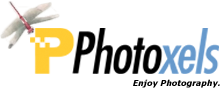Our Featured Site today is “Learn Photography: Online SLR Camera Simulator!“.
This SLR Camera Simulator gives you a virtual viewfinder and allows you to change exposure controls such as ISO, Aperture and Shutter Speed.
source Steve’s Digicams
Here is a short tutorial I quickly wrote using the SLR Camera Simulator to demonstrate its usefulness. Let’s start with the following settings: Lighting = Mostly Sunny (slide the Lighting bar starting from the left and stop as soon as it reads Mostly Sunny), Distance = 7.5 ft, Focal Length = 43mm, ISO = 200.
SHUTTER SPEED
Set mode = Tv (Shutter-Priority).
Our camera shake rule of thumb tells us that we need to set a shutter speed of the reciprocal of the focal length (i.e. 1/43 sec. or faster) for a blur-free handheld shot.

So go ahead, set the shutter speed to 1/20 sec. Notice how as you select the shutter speed, the camera automatically selects the aperture for a correctly exposed picture. Click Snap photo! Notice the photo is correctly exposed but slightly blurred. (If I select 1/30 sec., the picture is not blurred, so I assume the camera the author used to take those shots had image stabilization available.)

Now, set a fast shutter speed of 1/125 sec. and click Snap photo! Notice photo is sharp, but wind thingie is blurred since it is turning in the wind faster than our shutter speed. This is the famous “water flows like a cloud” technique.

Use a faster shutter speed of 1/500 sec. and click Snap photo! Now our shutter speed is fast enough to “freeze” the action.
APERTURE

Set mode = Av (Aperture-Priority).
Select an aperture of f/2.8. Notice how as you select the aperture, the camera automatically selects the shutter speed for a correctly exposed picture. Click Snap photo!

Notice how the main subject is sharp but the background is blurred. By using a large aperture, we have decreased the depth of field and isolated the main subject from a distracting background. This is a desirable technique to use when taking portraits. The larger aperture you use, the more pronounced the blurring. Your subject does have to be some distance away from the background for this to work. Easiest way to impress family and friends!

Now, set the aperture to a small f/16 and click Snap photo! Notice the background is now much sharper. A small aperture increases depth of field. This is the technique to use when taking landscape photos where you want everything from near to far to be as sharp as possible.
MANUAL MODE

Set mode = M (Manual; you need to select both the shutter speed and aperture for a correctly exposed picture).
Select an aperture of f/16 and slide the shutter speed around. While you’re doing that, watch the Exposure Compensation display at the bottom of the viewfinder screen (the one labeled -2 to +2). If it’s pointing smack in the middle, the camera’s meter says you have a correct exposure.

If it goes into -ve territory, you have an underexposure.

If it strays into +ve territory, you have an overexposure.
Of course, you have decided to switch to Manual mode not out of bravado or a mistaken sense of that’s what pros use, but because you want to purposefully override the camera’s metering in difficult lighting situations where the camera’s meter can be easily fooled.
So play around at different shutter speed and click Snap photo! to see the results of your carefully thought-out exposure decision.
ISO

Set Mode = M, Lighting all the way to the left to Dim Indoors, ISO = 200. Select an aperture of f/2.8 and slide the shutter speed around until the camera’s meter says you have a correct exposure (1/8 sec.). Click Snap photo!

Notice the blurred picture. This is the most common complaint we get from beginners: “My indoors photos are blurred!” Because there is not enough light, the camera is using the largest aperture it has and a slow shutter speed to let enough light in to correctly expose the picture. But a shutter speed of 1/8 sec. is way too slow to safely handhold the camera (besides, your subject may also be moving), thus the blurring.

If your camera were in AUTO mode, this is what it would do (and you should do that manually here): slide the shutter speed to a safe 1/60 sec. and the ISO until the camera’s meter says you have a correct exposure (ISO 1600). Now click Snap photo! and all is right.

Oh, but did you notice what happened when we used a higher ISO? The photo became “noisy.” Yes, this is the dreaded “noise” you hear all the time. Now you know what it means! Usually, at the lowest ISO, noise is well under control. But as you increase the ISO, noise increases and you also lose fine detail in the picture.
Lesson: don’t get all excited when the salesperson says this camera can take pictures in low light situations because its ISO goes up to ISO 1600 or higher. Now you know that this capability comes at a steep price: noise.
And when you read reviews, pay special attention to the “low noise high iso capability” of a camera. Generally, the bigger the image sensor used, the more able you are to take acceptable noise low light shots. Since DSLRs usually have larger sensors, they will give better results in low light situations.
I hope you enjoyed this short tutorial. The SLR Camera Simulator is really a great teaching tool. I wished we could have different pictures (e.g. real indoors shot, water flowing, etc.) to illustrate even more clearly. Kudos for an outstanding job — and hence our Featured Site!