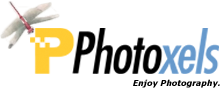Review Date: May 15, 2017
Category: Serious to Advanced Amateur


Photoxels Editor’s Choice – Compact Premium
2 Image Quality
3 Photo Gallery
4 Handling & Feel
5 User’s Experience
6 QuickFact Sheet / Buy this camera
USER’S EXPERIENCE
Monday, April 18, 2017 – Here’s what I receive in the box:
- FinePix X100F (Silver)
- No memory card [I used a Lexar Platinum II 16GB SDHC memory card for the review]
- Li-ion Battery NP-W126S 7.2V 1260mAh 8.7Wh
- BC-W126 Battery Charger with power cord
- Shoulder Strap
- USB Cable
- Lens Cap
- 2 Metal strap clips with 2 protective covers and a clip attaching tool
- Documentation: No hardcopy, but you can download the Fujifilm X100F Owner’s Manual
- Software CDs: No CD, but you can download the MyFinePix Studio Ver.4.2b (Windows only)
Fourth iteration: X100F. With the X100 cameras, FUJIFILM uses a naming convenion that, at first reading, may not quite seem to make sense, but when you understand the reasoning behind it, makes perfect sense. First, we had the X100, Second came the X100S, Third the X100T and now Fourth the X100F. Of course, what they will decide for the Fifth, Sixth and Seventh iterations are up in the air. (Perhaps they will go with X100Fi, X100Si and X100Se — or they could use the Roman numerals: X100V, X100Vi, X100Vii. It will be interesting.)
If you have used the X100, X100S or the X100T, you will be very familiar with the X100F. It keeps the beautiful retro design, the dedicated shutter speed dial and aperture ring. It takes even better images with the new 24.3-MP sensor. AF is faster and the Focus Lever (aka “joystick”) makes choosing an AF point faster. You can now set the full range of shutter speeds when the dial is set to ‘T’ and the exposure compensation dial is expanded to +/- 5 EV via the ‘C’ setting. All seven Function buttons are fully customizable. There is a new Front dial added.
One word about the clickable Rear Dial: I found it to be too easily clickable. It’s just too soft and, on my review camera, I find it almost impossible to rotate the Rear Dial without clicking it, inadvertently triggering the functionality assigned to it. I get around this by positioning my thumb slightly above the Rear dial and pushing it down (not in) while rotating it. Or, you can just disable the click by assigning no functionality to it (aside from scrolling images and selecting an option).
DISABLING THE REAR DIAL CLICK
MENU – SET UP – BUTTON/DIAL SETTING – FUNCTION (Fn) SETTING – R-DIAL = NONE.
You can debate the merit of the new ISO window, but I like it. This arrangement is reminescent of how all film SLR cameras were designed and, since you would only select an ISO value once (remember, the film cartridge you inserted into your camera had just one ISO for all frames), that was then a brillant design. Now, however, we use an image sensor intead of film and we are able to (and we do) change the ISO at will, and so this design becomes a bit arkward to use if you change ISO often. If that is the case, Fujifilm allows you to set the ISO dial to ‘A’ and then use the Front dial to easily select ISO.
ISO AUTO SETTINGS
You can preset 3 ISO AUTO SETTINGS:
MENU – SHOOTING SETTING – ISO AUTO SETTING – select AUTO1 and choose its default sensitivity, max. sensitivity and min. shutter speed for the camera to select a higher ISO; repeat with AUTO2 and AUTO3.
To use the Front dial to select ISO, go to:
SET UP – BUTTON/DIAL SETTING – FUNCTION (Fn) SETTING – set Fn2 = ISO AUTO SETTING
Then, SET UP – BUTTON/DIAL SETTING – ISO DIAL SETTING(A) = COMMAND
Now, when you set the ISO dial to “A”, the screen will display the ISO selected by the Front dial.
It is important to remember that YOU ARE NOT IN AUTO ISO ANYMORE!
To revert back to AUTO ISO (while still keeping the functionality of being able to manually select an ISO using the Front dial), rotate the Front dial to one of the ISO AUTO SETTINGS ISOA1, ISOA2 or ISOA3 you set up above.
The X100F’s hybrid OVF/EVF viewfinder will appeal to those who prefer using an optical viewfinder.
This fuctionality allows you to transfer your images from camera to your computer wirelessly. The “Auto” in AutoSave does not (you may be forgiven to believe that it does) automatically upload your pictures from the X100F to your computer. For example, by bringing your camera close to your computer, it does not automatically pair with your computer and “automatically” transfers your pictures from your camera to your computer. In fact, what it really “automates” is the location where you want your images to be saved to; it’s otherwise still a very manual process and I will leave it up to you to decide if a simple drag-n-drop may not be as efficient and quick to transfer your images.
But first, you need to download and set up the FUJIFILM PC AutoSave software onto your computer, then register your computer onto your camera. Here are the steps:
- Download the FUJIFILM PC AUTO SAVE software onto your computer (Windows or Mac), double-click it and follow the instructions to install it. Once intalled, a green icon shows up at the top of the screen on my Mac.
- On your computer, click the installed software (green icon) and select PC AUTO SAVE SETTING. I then selected the MANUAL SETTING option.
- On your camera, go to SET UP – CONNECTION SETTINGS – PC AUTO SAVE SETTING – MANUAL SETUP – SELECT FROM NETWORK LIST – highlight your network and click OK.
- The camera connects to your Wi-Fi, then asks you to register your PC (“this destination”) to the camera. Click OK. The camera will wait for you to finish the next step.
- On your computer, the software will now ask you to select a destination folder. Click “Change destination folder” and browse to where you want your pictures to be saved on your computer. Once you click OK, the PC is registered to the camera and step 4 now completes with the camera displaying “REGISTRATION COMPLETED”.
Once FUJIFILM PC AutoSave is installed onto your computer, it will run everytime you turn on your computer, [needlessly] flashing you a message to tell you that “The service to automatically save from your digital camera has started.” Very 1970s.
To transfer your pictures “automatically” from your camera to your computer:
- Turn on your camera, go into Playback, then click MENU – PC AUTO SAVE – select your destination PC.
- The software connects to your Wi-Fi router (about 5 seconds), then searches for the destination PC (about 10 seconds) and, when it finds it, asks whether you want to START PC AUTO SAVE ?
- Now, you have to manually click OK to start the actual transfer process (about 15 seconds for one 14MB picture).
- One caveat is that the camera is turned off after the transfer is completed (Power switch still in the ON position). You then need to power off and power on again so you can delete the images just transferred.
How to Uninstall PC AUTOSAVE (ON THE MAC)
If you find you don’t really need PC AUTOSAVE and want to uninstall it: Open the Finder – Applications – FUJIFILM PC AutoSave – double-click PCAutoSaveUninstall
The performance of the X100F under the hood is much improved and you can just take a JPEG/RAW shot as fast as you can press the shutter button, without worrying about any bothersome shutter or AF lag. So FUJIFILM has made improvements where it really counts.
What I like about the X100F:
- Excellent image quality and low noise.
- Excellent lens.
- Superb retro build and design.
- Love the shutter speed dial and aperture ring.
- Improved AF and Focus Lever.
- Overall performance improvements.
No review is complete without a couple of improvement suggestions. What would make the next X100 model just perfect? In (my) order of priority:
- Fix Rear Dial “too soft” clickability.
- Weather-proofing (so it becomes a really “no-worry” all-weather camera).
- Provide a tiltable LCD (so you can shoot low to the ground or comfortably on a tripod).
- Touch AF is desirable (for smooth rack focus during video).
- 4K video.
The Fujifilm X100F is not only a beautifully designed digital camera but its performance improvements under the hood make it an even more enjoyable camera in its fourth iteration. It’s perfect as an everyday camera, as well as for inconspicuous street photography. Highly recommended.
Next: Fujifilm X100F QuickFact Sheet / Buy this camera
2 Image Quality
3 Photo Gallery
4 Handling & Feel
5 User’s Experience
6 QuickFact Sheet / Buy this camera
Related Links: