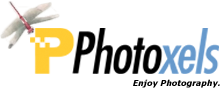Review Date: May 4, 2015
Category: Beginner Amateur


Photoxels Gold Award – Beginner Interchangeable Lens Camera
USER’S EXPERIENCE
Here’s what you can expect to receive in the box (varies by country):
- FinePix X-A2 (silver).
- Li-ion Battery NP-W126 7.2V 1200mAh 8.7Wh
- BC-W126 Battery Charger with power cord
- Neck Strap
- Body Cap
- Documentation: Owner’s Manual
- Software CDs: MyFinePix Studio Ver4.2 (Win only), RAW File Converter (Win & Mac), Owner’s Manual (pdf)
If you also purchase the kit lens:
- FUJINON Super EBC XC16-50mmF3.5-5.6 OIS [24-76mm equiv.] (accepting 58mm diameter filters) with lenshood
Much more than for selfies. The Fujifilm X-A2 is marketed by Fujifilm as the perfect selfie mirrorless camera with its 3.0-in. (920k-dot) LCD that tilts all the way up to face forward. When you do that, the camera automatically enters into face detection mode and focuses on the eye. Pair this feature with the new wide-angle zoom XC16-50mm II (24-76mm equiv.) lens with Optical Image Stabilization and you’ve certainly got a camera that makes taking great selfies one LCD flip and one button push easy.
But, you would be doing yourself a disfavour if you think of the X-A2 as simply a selfie camera. I would think that many of you who will eventually purchase this camera will probably do it without even including the selfie feature into your buy decision. This is because the X-A2 is a great camera that takes incredible quality low-light images and does it effortlessly. The selfie feature was undoubtedly thrown into the mix because it seems everyone and their uncle are taking selfies these days.
If you are thinking of upgrading from your point-and-shoot digicam or smartphone camera — and presumably do not want to lose the capability to easily take selfies — the X-A2 is the entry-level mirrorless Interchangeable Lens Camera you want to consider. You don’t have to compromise with image quality when you choose a mirorless Interchangeable Lens Camera instead of a traditional-mirrored DSLR. The X-A2 gives you similar performance and (arguably, even better) image quality in a more compact and light package.
Though the X-A2 does not use the highly praised X-Trans image sensor used in its bigger brothers (X-E2, X-T1, X-Pro1), the EXR Processor II processes the data captured by the 16.3MP APS-C CMOS sensor to produce high quality images — and especially low noise high ISO images. In other words, buy the X-A2 for the incredible image quality.
The X-A2 also lacks the direct control dials (shutter speed dial, aperture ring, ISO dial, exposure compensation dial) of its bigger brothers, but its Mode Dial is more appropriate and user-friendly for beginners.
I was unable to get PC AUTO SAVE to work correctly on the Mac. It seems to work fine on a Windows PC (last time I checked, but did not try this time).
Last time I tried this on a Windows PC, it worked so I’ll just repeat the information here. The PC Auto Save function does not, as its name may imply, automatically save your pictures to your PC as you take them; instead, you still need to go into Playback, press Menu – Playback Menu 2 – PC Auto Save – Select Destination PC – wait for the camera to first connect to your Wi-Fi router, then to your PC – click OK to commence the upload. Then, when the pictures have finished uploading, the camera turns off… automatically. So, no “Auto” in the saving part, except to turn your camera off automatically. The part about turning your camera off automatically does make a lot of sense if you want to leave your camera unattended while it uploads lots of pictures.
For this function to work properly, you need to first install PC Auto Save on your PC, connect it properly to your Wi-Fi router and have it running in the background on your PC. Once you figure out all the connection settings properly and select your destination folder, it’s a neat wireless images upload function to have since you do not need a USB cable anymore. [On the Mac, the camera finds the Wi-Fi router but cannot find the Mac.]
So, how did we transfer the photos from the camera to the Mac? Either stick the SD card into the Mac or use a USB cable. I use the Mac’s Image Capture app to transfer the photos. Before clicking on Import All, change the destination folder by first clicking the Import All drop down, select Other… and navigate to your desired destination folder. (I don’t use Apple’s Photos app because I don’t like the lack of control about where pictures are saved, etc.)
Wireless Transfer to a smartphone or tablet works fine and I tried it on my iPad. On the camera, you need to be in Playback, press Fn [or Menu – Playback Menu 2 – Wireless Transfer] to bring up the Wireless Transfer menu – select one of the three available options: View & Obtain Images on your smart phone/tablet, Send Individual Image (upload current image) or Send Selected Multiple Images (upload selected images). You also need to download and run the free Fujifilm Camera App on your smartphone or tablet, select the camera as your network and connect to it. Then, press OK on the camera to start transmitting to your smart phone/tablet. Once, the picture(s) have uploaded, you can share them via social apps (facebook, Twitter) you have installed on your smartphone or tablet.
You should also be able to send photos directly to the instax SHARE Smartphone Printer SP-1 (though we have not tested this).
The face and eye detection that automatically kicks in when you tilt the LCD to face forward is certainly clever. What would really set the X-A2 apart from other cameras that also provide a forward facing LCD is to implement seamless sharing. In other words, when you flip that LCD forward, send a message to the app on the smartphone to connect to the camera seamlessly and get ready for sharing. (Since a camera and a smart phone are both very personal items, Fujifilm should provide a once-only step to pair the two and you should never ever have to pair the two again.) Then, after each selfie, ask if and where you want to share the selfie you have just taken.
Note that you cannot remote control the X-A2 from your smartphone/tablet.

What I like about the X-A2:
- Excellent image quality at ISO 200. Very good image quality up to ISO 3200. Very usable images up to ISO 25600.
- Very good build and design.
- Elegant, classic retro design.
- Twin command dials.
- Tilting LCD that faces forward (for selfies).
No review is complete without a couple of improvement suggestions:
- Improve Wi-Fi.
- Add Remote Control.
- LCD should gain up in low-light.
- Make the Command Dial a bit stiffer.
- Make the Power Lever less stiff.
- Add timelapse, in-camera panorama, electronic horizon level in a firmware upgrade.
The Fujifilm X-A2 is great beginner camera that you can confidently recommend to someone who is upgrading from their point-and-shoot camera (or smartphone camera) and desire a camera easy enough to start with but fully featured to learn and grow with for serious photography. The X-A2 produces great images, especially in low-light. That’s all you may probably need to know. Plus, it also handles great, is fast and precise — all in a compact, light and beautiful package. Highly Recommended.
Next: Fujifilm X-A2 QuickFact Sheet / Buy
Related Links: