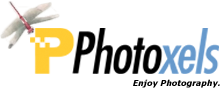Review Date: May 14, 2012
Category: Serious to Advanced Amateur


Photoxels Editor’s Choice 2012 – Interchangeable Lens Camera
HANDLING & FEEL
The Fujifilm X-Pro1 is beautifully constructed and designed. Build quality is excellent with a quality and precise feel to all the controls. The lens locks in place smoothly and positively. It is beautifully finished.
The Fujifilm X-Pro1 isn’t a compact camera and is not pocketable but the larger size means the control buttons on the back are larger and easier to use than those on the X100. You would find it more comfortable carrying it using a neck strap or one of the many alternative straps such as the BlackRapid R-Strap.
In size, it is comparable to a Leica M9. Here is a comparison of the sizes of the X-Pro1 with the X100 and Leica M9, comparisons courtesy of camerasizes.com (click on a picture to see exact dimensions):


As on the X100, the built-in viewfinder on the X-Pro1 is a technological tour de force. It’s a hybrid optical viewfinder (OVF) / high-resolution electronic viewfinder (EVF) — hence not technically a “rangefinder,” though styled as such.
For those who prefer to use an OVF, the bright optical viewfinder features available exposure information overlay, if desired. The frame overlay on the OVF changes depending on the lens you attach and even zooms in for a clearer view.
The camera is smart enough to automatically switch to EVF when you set it to macro and bring your eye to the viewfinder. In MF mode, the viewfinder also automatically switches to EVF. The EVF is high resolution enough that you won’t object to using it instead of the OVF. Once you venture into close-up territory or attach a telephoto lens, you would also want to switch to the EVF for accurate framing and to avoid parallax problems.
One feature that I absolutely love about the hybrid viewfinder is the overlay of a Virtual Horizon. If you’re familiar with my pictures, you know that I definitely suffer from being totally unable to keep my horizon level even with the help of a framing grid.
There is a Distance Indicator overlay at the botton of the screen that displays in Manual Focus mode (also in Custom Display mode). The Distance Indicator also indicates the depth of field (DOF) you will obtain with the selected aperture. You can also press the Fn button (if set to DOF) to stop down the aperture for a visual check of the DOF. In MF mode, you can click the Command Dial to zoom into the selected focus area.
You’ll be glad to know that the LCD gains up extremely well in low light.
To select the AF area, you press down the AF button (bottom left of the LCD screen) and use the Selector [on the X100, you could use the more user friendly Command Dial] to navigate the screen. You can select 5 x 5 = 25 AF areas on the OVF or 7 x 7 = 49 AF areas using the LCD/EVF. Another change from the X100: in MF mode, the X100 divides the whole screen up to the very edges into 9 x 9 = 81 AF areas to be used when you zoom in for a closer detailed look. The X-Pro1 keeps the slightly smaller 7 x 7 = 49 AF areas.
A nice touch: you can wrap around as you navigate top/bottom and right/left (i.e. when you reach the edge, you wrap around to the other edge) and quickly return to center by pressing the Menu/OK button. In MF mode, press the AL/AE button to get the camera to focus on your selected AF area (no matter what you have set AL/AE to), magnify the screen by clicking the Command Dial, then use the MF ring to fine tune the focus. In Single Focus mode, you can use the Command Dial to vary the size of the AF area when using the EVF.
TIP: The camera remembers your AF area even when you turn it off so you may want to get into the habit of recentering it before switching the camera off. Press the Menu/OK button to quickly return to center.

Looking at the front of the camera, there’s the unique hybrid viewfinder top right, the stereo microphones on either side of the AF-assist Illuminator/Self-Timer lamp, and the viewfinder selector (shaped like an upside down old-styled mechanical self-timer). In the picture above, you can see the new X Mount, the APS-C sensor inside, the Lens Release Button on the left of the mount and the Focus Mode Selector on the right.
The X-Pro1 has just a hint of a handgrip but the latter works quite well.
TIP: For those with bigger hands, there is an optional and larger Hand Grip HG-XPro1 (B&H, Amazon.com
, PriceGrabber) that attaches to the bottom of the camera.

The top of the camera is refreshingly clean. Viewing from the back, there’s the Shutter Release button with the Power ON/OFF Switch around it. The Shutter Release button is threaded to accept an optional wired cable release, useful when using very slow shutter speeds. To its left is the Shutter Speed Dial which goes from B, T, 1 sec., 1/2 sec. to 1/4000 sec., plus A. When the Shutter Speed Dial is on A, you need to depress the Dial Release in the middle to manually select a shutter speed.
TIP: To access shutter speeds between 1 sec. and 2 sec., set the Shutter Speed Dial to 1, then use the RIGHT and LEFT ARROW on the Selector to select shutter speeds between 1/1.6 sec. to 1.5 sec.
TIP: To access shutter speeds lower than 1.5 sec., set the Shutter Speed Dial to T, then use the RIGHT and LEFT ARROW on the Selector [on the X100, you could use the Command Dial] to select shutter speeds between 2 sec. to 30 sec.
TIP: Bulb (B) allows you to open the shutter for up to 60 minutes.
TIP: The X-Pro1 has Program Shift in P mode with the shutter speed range available from 1/4 sec. to 1/4000 sec. In P mode (set both the Shutter Speed dial and Aperture Ring to “A”), the camera selects both the shutter speed and aperture for you, but you can shift the combination settings using Program Shift to use a faster/slower shutter speed or larger/smaller aperture. At all times, the camera maintains proper exposure. On the X-Pro1, you use the RIGHT and LEFT ARROW on the Selector to Program Shift [on the X100, you rotate the more user friendly Command Dial to Program Shift].
To the right of the Shutter Release button is the customizable Fn button. You can change its functionality in the Menu [Shooting Menu 3 – Fn Button]. You can set Fn to one of the following: Multiple Exposure, DOF, ISO, Self-timer [is reset when you turn off the camera], Image Size, Image Quality, Dynamic Range, Film Simulation, White Balance, AF Mode, Select Custom Setting, Movie, and RAW. [White Balance and RAW absent on the X100; there’s no built-in ND Filter on the X-Pro1.] If you think that’s too many important functions hidden in the Menu, Fujifilm thought so, too, and therefore provides a “Q” (Quick Menu) button on the back that displays a Control Info screen with most of these settings that you can quickly set using the Command Dial.
Tip: Press and hold the Fn button for about 2 seconds to immediately enter the Customize Fn Button screen.
To the right and behind the Shutter Release button is the Exposure Compensation Dial. The dial is easy enough to rotate with your thumb but stiff enough that you won’t inadvertently move it [as was the case on the X100]. It is however still a good idea to check it from time to time because when you pick up the camera, your fingers inevitably fall on one of the controls, including the Exposure Compensation Dial. Fujifilm has also added a translucent black background behind the EV indicator on screen so that it is now easily seen. Thanks to the background, the EV indicator is now clearer.
To the left of the Shutter Speed Dial is the hotshoe that will accept an external speedlight. The rest of the top section is beautifully left clean, except for the engraving of the camera’s name and model.

On the back we have the 3.0-in. LCD with a high 1230k-dot resolution. On the right side of the LCD are the Command Dial, Playback, Selector (not “Multi” since only Macro available), DISP/BACK button, AE-L/AF-L button, and Q button.
TIP: Press and hold the DISP/BACK button for about 3 seconds to immediately switch to SILENT MODE. Unfortunately, the X-Pro1’s shutter will always make a noise.
There are 3 buttons on the left side of the LCD: Drive/PLAYBACK ZOOM IN, AE (Photometry, i.e. metering options: Multi, Spot, Average)/PLAYBACK ZOOM OUT and AF (AF area selection, if AF Mode is set to Area in the Menu)/DELETE.
Above the LCD is the View Mode (Eye Sensor, LCD OFF, LCD ON). The hybrid viewfinder accepts a screw-in Diopter adjustment lens (sold separately) and has an Eye sensor to its right to automatically switch the view between the EVF and LCD as you bring your eye to, and remove your eye from, the EVF.
The tripod mount at the bottom of the camera is unfortunately not centered with the lens and you won’t be able to change batteries/SD card with the camera mounted on a tripod.
Included in the box is a rechargeable Li-ion battery NP-W126 that can take about 300 shots with the LCD ON (CIPA standard) on a fresh charge. A battery charger BC-W126 recharges a depleted battery in approx. 150 min.
The Fujifilm X-Pro1 uses the SD / SDHC / SDXC memory card.
The Fujifilm X-Pro1 redefines what a mirrorless DSLR can be and sets the bar high for its competitors, including the traditional mirrored DSLRs. Its blend of retro design and modern digital electronics makes it a delightful camera to use.
Next: Fujifilm X-Pro1 User’s Experience
Related Links: