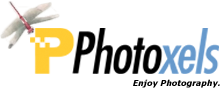Review Date: July 7, 2015
Category: Advanced


Photoxels Gold Award – Advanced Mirrorless Interchangeable Lens Camera
USER’S EXPERIENCE
Thursday, June 18 2015 – Here’s what I received in the box:
- X-T10 (silver)
- Li-ion Battery NP-W126 7.2V 1260mAh 8.7Wh
- BC-W126 Battery Charger with power cord
- Shoulder Strap
- Body Cap
- Metal strap clips (2) with Protective covers (2) and a Clip attaching tool
- Documentation: Owner’s Manual (an electronic version can also be downloaded)
- Note that there is no USB cable supplied, nor is there any Software CD (MyFinePix Studio for Windows and RAW FILE CONVERTER are available as downloads).
The kit lens that comes with the X-T10 is the:
- XF18-55mmF2.8-4 R LM OIS [27-84mm equiv., 58mm diameter filters]
I also received a medium telephoto zoom lens for the review:
- XF50-140mmF2.8 R LM OIS WR [76-213mm equiv., 72mm diameter filters]
Elegantly beautiful. The Fujifilm X-T10 takes us back to the beautiful camera designs of years past before someone decided to go organic with rounded shapes. You would be excused if you thought at first glance that it was a 35mm film SLR. I find the silver version to be especially easy to fall for. It is well built, with a satisfying heft and very good handling. Particularly clever is how the pop-up flash sits flush with the body so that you can’t tell there is one until you pop it up.
Startup is about 1 sec. from Power ON to LCD ready for capture, i.e. time-to-first-shot. Double that time, at about 2 sec., with “Sensor Cleaning when switched ON.” It’s better to set the sensor cleaning to when the camera is switched off. Shot to shot times are about 0.71 sec. (@ 14 shots in 10 sec. in M mode, 1/125sec.).
In good lighting, there is no practical shutter lag and AF is very fast and precise. In very low lighting, the camera locks focus in about 1 sec. as long as there is enough contrast to do so. This is to say that the AF is very fast in Single Focus mode, fast enough that you won’t notice any practical lag to complain about. This is probably due to the added on-chip phase detection pixels.
TIP: What about Fujifilm’s claimed 0.5 sec. startup? Set the camera to High Performance: MENU – SET-UP 2 – POWER MANAGEMENT – HIGH PERFORMANCE – ON. The X-T10 will then lapse into sleep mode when you turn it off, waking up real fast (@ 0.5 sec.) when you switch it back on. Fujifilm also claims that this mode also improves AF speed to 0.06 sec. A note of warning though: this HIGH PERFORMANCE mode will burn thru your battery even faster.
The X-T10 makes manual focusing easy. First, set the Focus mode selector on the front of the camera to “M”. Next, in MENU – SHOOTING MENU 4 – MF ASSIST – select from STANDARD, DIGITAL SPLIT IMAGE or FOCUS PEAK HIGHLIGHT.
TIP: Press the Rear Command Dial to enlarge the screen for easier focusing.
The X-T10 has very good handling. I love the size and how precise the control dials work.
Unlike on the X-T1, the Shutter Speed Dial on the X-T10 does not have a lock release, but I did not find this to be a problem. Fujifilm did a clever little trick on us here with the Time (“T”) setting on the Shutter Speed Dial. Instead of giving access to slow shutter speeds only, it has opened it up to give access to the whole shutter speed range. The practical effect of this simple change is that you can set the Shutter Speed Dial to T and use the Front Dial to select a shutter speed — just like you would do if you set a Mode Dial to “S”. With this change, the addition of the Auto Mode Lever, and the Drive Dial, it feels like Fujifilm is cheating a bit, trying to give users a choice of Mode Dial as well as direct shutter speed/aperture control dials. I ain’t complaining, but taken too far, it could get complicated.
The Exposure Compensation Dial is easy enough to rotate with your thumb but stiff enough that you won’t inadvertently move it. It is however still a good idea to check it when you pick up the camera.
As I mentioned, I really like how Fujifilm engineers has designed the built-in pop-up flash to be practically invisible. You wouldn’t know there was one unless you were told so and/or spy the Flash Pop-Up Lever sitting underneath the Drive Dial. The front part of the prism is in fact the flash and, when closed, it sits completely flush with the body. In fact, when raised, the two top edges of the flash are quite pointy so that Fujifilm even includes a warning in its Owner’s Manual to “Be careful not to injure yourself on the edges of the raised flash.”
The LCD is not touchscreen so Touch AF on the camera is not possible. This is unfortunate because Touch AF is so common nowadays and, in the field, I found myself tapping the screen countless of times trying in vain to set the AF point. The LCD can be conveniently tilted up and down. I am still surprised to read the following warning concerning the tilting LCD in the Owner’s Manual (same for the X-T1): “Do not touch the wires behind the display; failure to observe this precaution could cause camera to malfunction.” Exposed “wires” that are carrying the information from the camera to the LCD are never a good idea. Surely, Fujifilm engineers can find a way to completely hide/protect those wires.
TIP: If you use your smartphone or tablet to control the camera remotely, you can use the touchscreen on your smartphone/tablet to set AF.
I find the placement of the thumbgrip on the back to be a bit low and the RIGHT Selector button (Fn5) easily pressed by the palm of my right hand just by holding the camera. After the WB function (to which I had customize Fn5) popped up so many times, I decided to customize the RIGHT Selector (Fn5) to NONE.
Be careful when you put in the memory card. The memory card slot is spring-loaded, which means that you may accidentally send the memory card hurlting into the air and drop somewhere where it can get lost, damaged or irretrievable. It is also a tight space to remove the memory card.
I was able to set up the X-T10 and my iPad (and Android-powered smartphone) to communicate so that I could use the iPad/smartphone as a Remote Controller with the added benefit of Touch AF. Setup is not as easy as Tap & Go:
- Device: Download and install the Fujifilm Remote Control app on your device.
- Camera: Set the camera to Wireless (press the Fn7 button — unless you remapped that button to another function, in which case, go to: MENU – SHOOTING MENU 5 – WIRELESS COMMUNICATION)
- Device: Set the Wi-Fi settings on your device to the X-T10 (whatever name you gave it in MENU – SET-UP 2 – WIRELESS SETTINGS – GENERAL SETTINGS – NAME).
- Device: Then launch the Fujifilm Camera Remote app and click connect.
- Device: Then click on Remote Control.
- Camera: Click OK on the camera to connect.
Fujifilm should be able to reduce these down to 2 simple steps:
- Device: Download, install and launch the Fujifilm Remote Control app on your device.
- Camera: Set the camera to Wireless (press the Fn7 button — unless you remapped that button to another function, in which case, go to: MENU – SHOOTING MENU 5 – WIRELESS COMMUNICATION).
The app should then do all the other grunt work: find and connect to the camera (implies a standard camera name) and pair the two. Also, Fujifilm has not included NFC in the X-T10, but as more and more smartphones include this technology, perhaps it’s time to reconsider. NFC peer-to-peer mode enables two NFC-enabled devices to communicate with each other to exchange information simply by bringing the two devices close together.
Also, it would be great if the device display is mapped into a huge viewfinder of the X-T10, so we don’t have to switch mentally to a different user interface (and it is not too clear what is clickable and what is simply display).
You will then see what the camera sees. You can change Shutter Speed (if the camera is in Shutter-Priority mode. i.e. Aperture Ring on “A”, Shutter Speed Dial not on “A”), Aperture (if the camera is in Aperture-Priority mode. i.e. Shutter Speed Dial on “A”, Aperture Ring not on “A”), Exposure Compensation, ISO, Film Simulation, WB, Flash Mode, Self-Timer. You can capture both stills and movies, and browse the camera in Playback.
Being able to use the iPad and/or smartphone as a Remote Control is great when you are using a slow shutter speed and want to avoid camera shake.
There are also a number of creative modes: Film Simulation; Filter Effects; Double Exposure; Panorama; Bracketing (Exposure, ISO, Film Simulation, Dynamic Range and WB); Interval Timer Shooting (that allows you to take the pictures, but you have to create the time-lapse movie yourself in software).
To set Filter Effects or Bracketing, go to: MENU – SHOOTING MENU 5 – BKT/Adv. SETTING. You can preset BKT1 and BKT2, as well as Adv.1. and Adv.2 and then quickly select them on the Drive dial.
There are 13 filter effects:
Fujifilm’s Film Simulation:
What I like about the X-T10:
- Excellent image quality at ISO 200. Very good image quality up to ISO 3200. Very usable images up to ISO 6400.
- Very good build and design.
- Love the shutter speed dial and aperture ring.
- LCD/EVF gains up extremely well in low light.
- Best electronic viewfinder ever.
No review is complete without a couple of improvement suggestions:
- Make the full range of shutter speed available in “Program” mode.
- Implement Touch AF on LCD.
- Simplify (automate) the Remote Control pairing process.
- A weather-sealed X-T10 would be ideal.
In summary, the Fujifilm X-T10 is a beautifully designed digital camera that is a pleasure to use and produces excellent image quality that rivals and even bests some enthusiast and top-end DSLRs. With its very good handling, direct control dials, huge viewfinder and fast AF, it is a great budget-friendly alternative to the X-T1. Highly recommended.
See the images on the Photo Gallery page.
Next: Fujifilm X-T10 QuickFact Sheet / Buy
Related Links: