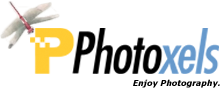Review Date: October 10, 2016
Category: Advanced to Pro


Photoxels Editor’s Choice 2016 – Mirrorless Interchangeable Lens Camera
2 Image Quality
3 Photo Gallery
4 Handling & Feel
5 User’s Experience
6 QuickFact Sheet / Buy
HANDLING & FEEL
As far as camera design is concerned, the Fujifilm X-T2 is simply a beautiful camera. It looks professional and, compared to an equivalent DSLR, it’s relatively compact and light. Though its controls are packed tight, there’s enough clearance so you don’t inadvertently rotate the wrong dial or press the wrong button. Plus, because they are packed tight, most of the controls are comfortably reachable by your forefinger or thumb.It retains the magnesium alloy body which is weather-sealed, making it dust-proof, splash-proof and freezeproof (-10°C / 14°F). Similar weather-sealing is applied to some of the dust-resistant and water-resistant lenses (look for the “WR” label) and to the Power Booster Grip, providing weather resistance across the system.
The retro-styled direct controls design (shutter speed dial, aperture ring, ISO dial) of the X-series cameras is assuredly not for everyone. That’s how cameras used to be styled before the Mode dial was introduced. You may immediately (or slowly) fall in love with its simplicity and directness (as more and more photographers are) — or you may still (strongly, for some of you) prefer to use the Mode dial. It’s just a matter of style, though it has its advantages and a couple of disadvantages (e.g., lack of custom shooting settings).
For X-T1 users, the most visible and practical design change is the Focus Lever on the back. It’s an AF point selection joystick that lets you quickly select an AF point from the 325 available. Though it might be quicker to set AF point by touching the screen (unfortunately, the LCD on the X-T2 is not touchscreen), I have to admit that the thumb-operated Focus Lever is more convenient with the camera up at your eye.
There are a few other visible, but subtle, physical design changes. The Shutter Speed and ISO dials are slightly taller, making them easier to hold and rotate. Each also now has a toggle lock/unlock release button in the center so that you do not need to hold the button down while turning the dial. The Exposure Compensation Dial is slightly bigger and now sports a “C” position that extends the range to +/- 5EV (using the Front Command Dial).
The Focus Lever works very well. To select the AF area, you simply click/move the new Focus Lever to navigate the (25 across x 13 down=) 325 AF points. Or, you can restrict the screen to display only (13 across x 7 down =) 91 AF points. While on the X-T1 you use the 4-Way Selector to select the AF point, the addition of the Focus Lever on the X-T2 means that the 4-Way Selector now gains customizable Fn3, Fn4, Fn5 and Fn6 buttons.
A nice touch: you can wrap around as you navigate top/bottom and right/left (i.e. when you reach the edge, you wrap around to the other edge) and quickly return to center by double-clicking the Focus Lever. In Single Focus mode, you can rotate either Command Dial to vary the size of the AF area.
TIP: The camera remembers your AF area even when you turn it off so you may want to get into the habit of recentering it before switching the camera off. Double-click the Focus Lever to quickly return to center.
In MF mode, press the AL-F button to get the camera to focus on your selected AF area, magnify the screen by clicking the Rear Command Dial (or simply start turning the Focus ring), then use the Focus ring to fine tune the focus.
The OLED electronic viewfinder (EVF) of the X-T2 is the same as that on the X-T1, but you can now set it brighter. It is high resolution at 2.36M-dot, has one of the largest and brightest view (at 0.77x equiv. magnification) and, with an eyepoint of 23mm, allows me to see the whole screen while wearing my glasses. It’s a beauty!
TIP: The large, bright, high resolution and high refresh rate of the EVF may make you forget about using an optical viewfinder anymore. However, if you are one who still prefer an optical viewfinder (OVF), check out the X-Pro2, which has a hybrid OVF/EVF. The X-Pro2 has similar (though not exactly the same) specs to the X-T2.

Looking at the front of the camera, on the left side of the mount, there’s the Front Command Dial, the AF-assist Illuminator/Self-Timer lamp, the Fn2 button (defaults to DRIVE SETTING: quickly brings up the options for the Drive setting you have set on the Drive dial), and the Lens Release button. On the right side of the mount, there’s the Sync Terminal and the Focus Mode Selector (Single-AF, Continuous-AF, Manual Focus).
The handgrip on the X-T2 is just slightly larger and deeper than the one on the X-T1 and the thumb grip at the back also extends out more. The result is improved handling using small lenses, but with a heavier telephoto lens attached, such as the XF100-400mm lens, you might want to add one of the optional larger hand grips.

TIP: For those with bigger hands, there is an optional and larger Hand Grip MHG-XT2 (B&H, Amazon.com
), Grip Belt GB-001 (B&H, Amazon.com
) and Vertical Power Booster Grip VPB-XT2 (B&H, Amazon.com
).

The top of the camera bristles with control dials, but they are all good and not one of them is superfluous. Viewing from the back, from right to left, there’s the Shutter Release button with the Power ON/OFF Switch around it. The Shutter Release button is now threaded to accept an optional wired cable release, useful when using very long shutter speeds (Bulb). To its left is the Shutter Speed Dial which goes from Bulb, Time, 1 sec., 1/2 sec. to 1/8000 sec., plus A. There is now a Dial Lock Release button that toggles to lock/unlock the Shutter Speed dial. Press it in to lock and it’s all black. Press to unlock and you can see a white border around the release button (when looking at it straight from the back or front). No need anymore to continuously keep the Dial Release button depressed with your finger to manually select a specific shutter speed.
TIP: To access shutter speeds between 1 sec. and 2 sec., set the Shutter Speed Dial to 1, then use the Rear Command dial to select shutter speeds between 1/1.6 sec. to 1.5 sec.
TIP: To access shutter speeds lower than 1.5 sec., set the Shutter Speed Dial to Time (T), then use the Front Command dial to select shutter speeds between 1/8000 sec. to 30 sec. (mechanical), 1/32000 sec. to 30 sec. (electronic) or 1/32000 sec. to 30 sec. (mechanical + electronic). You press the shutter button to open the shutter and start the exposure. When the time runs out, the shutter automaticaly closes. The camera should, of course, be on a tripod for long exposures.
TIP: Bulb (B) allows you to open the shutter for up to 60 minutes with an aperture selected or 30 sec. when aperture is set to A. You need to keep the shutter button pressed down to keep the shutter open, and release the shutter button when you want to close the shutter. A cable release is preferred in this situation so as not to move the camera during exposure. The camera should, of course, be on a tripod for long exposures.
The X-T2 has Program Shift in P mode. In P mode (set both the Shutter Speed dial and Aperture Ring to “A”), the camera selects both the shutter speed and aperture for you, but you can shift the combination settings using Program Shift to use a faster/slower shutter speed or larger/smaller aperture. At all times, the camera maintains proper exposure. On the X-T2, you use the Rear Command dial to Program Shift.
While on the X-T1, you would press and hold any of the six Fn buttons for about 2 seconds to immediately enter the Customize Fn Button screen, this functionality has been changed on the X-T2. Instead, now you press and hold the DISP/BACK button for about 2 seconds to immediately enter the Customize Fn Button screen and customize any of the eight Fn buttons (six Fn buttons, plus the AE-L and AF-L buttons).
Located beneath the Shutter Speed dial is the Metering dial, which is set using a tiny projection tab. This small tab gets difficult to access when it is all the way to one end (set to Spot or Average), where the tab is tightly against the viewfinder housing or the Shutter Release button, and requires nails to dig out.
To the right and behind the Shutter Release button is the Exposure Compensation Dial, which is slightly bigger, sporting an extra “C” setting. The addition of the “C” allows you to use the Front Command dial to extend the range from -5EV to +5EV. The dial is now stiff enough so you won’t inadvertently rotate it out of position with your thumb alone for you need thumb and forefinger to rotate it. As on the X-Pro2, you go from 0 to +/- 1, 2 and 3, then when you finally arrive to C, the screen displays an extended range but repositions back to 0. It would have been better to default to +/- 3 when you rotate to C. A firmware update should be able to fix this.
To the left of the Shutter Speed Dial is the hotshoe that will accept an external speedlight. A small external flash EF-X8 (guide number of 11 at ISO 200) comes as standard. It does not allow bounce flash but can be used to trigger remote synced flash units. As on the X-T1, the stereo microphones are on either side of the viewfinder. To the left of the viewfinder, the ISO dial sports A, L [100], 200 to 12800 (in 1/3 EV steps), H (25600 or 51200, depending on what you chose in SET UP).
TIP: The ISO H setting is either 25600 or 51200, and you decide that in MENU – SET UP – BUTTON/DIAL SETTING – ISO DIAL SETTING (H) – Select 25600 or 51200. I recommmend that you leave it on ISO 25600.
ISO ranges from 200 to ISO 12800, plus extended 100 (L) and 25600/51200 (H). You can set three presets for AUTO ISO to bump the ISO up when a certain slow shutter speed threshold has been reached. As an example, you could set it for your three most used lenses using the reciprocal of the focal length rule of thumb: e.g., 1/30 s for the XF14mm lens (135 equivalent: 21mm), 1/60 s for the XF35mm lens (135 equivalent: 53mm), etc. Or, preset the AUTO ISO for outdoors and indoors shooting.
Located beneath the ISO dial is the Drive dial which is set using a tiny projection tab similar to the one used to set the Metering dial, which also gets difficult to access when it is set to Panorama, where the tab is tightly against the viewfinder housing and requires nails to dig out. The Drive dial is now also where you access the Movie mode to record a video.
On the left side of the viewfinder housing is the Diopter Adjustment Control.
On the right side, almost invisible, in a spot that is rarely if ever used for locating any control, is the View Mode button, which allows you to cycle through the various display modes: Eye Sensor, EVF only, LCD only, EVF only + Eye Sensor.
TIP: If ever you find that there’s no display on your LCD screen, you may have inadvertently pressed the View Mode button.
For X-T1 users upgrading to the X-T2, what is missing is the dedicated Movie record button. The space is still available but the dedicated record button has been removed. Instead, there is now a new Movie option on the Drive dial (located beneath the ISO dial) and you use the shutter button to start/stop recording. You cannot customize one of the Fn buttons to start recording a video either.
4K Video is a definite winner on the X-T2 with features that video pros demand. It can be output via HDMI during recording so that you can see what’s being recorded on the LCD as well as on an external monitor. You can also record uncompressed video directly onto an external recorder. You can also choose log gamma “F-Log” to record a wider dynamic range than normal video mode and to create footage that is suitable for post-processing. Film Simulation modes, including the monochrome ACROS and documentary-themed CLASSIC CHROME, are available during video recording. You can also change settings such as aperture, shutter speed and exposure compensation while recording video.
4K video (@ 24, 25 or 30 fps) requires a UHS Speed Class 3 or faster memory card and is limited to 10 minutes of recording. Want longer recording time? Add the optional Vertical Power Booster Grip which houses two extra batteries and extends video recording time to 30 minutes. If you require headphones to monitor audio during video recording, the X-T2 does not have a headphone jack but the optional Vertical Power Booster Grip has one.
Startup is fast at less than 1 sec. (from Power ON to LCD ready for capture, i.e. time-to-first-shot). We clocked shot to shot times to about 0.56 sec. (18 shots in 10 sec. in M mode, 1/125sec.) in JPEG. Shooting RAW+JPEG, it’s also that fast and the buffer can accomodate about 30 RAW+JPEG images before it starts to slow down.
Shooting Burst at 8 fps (using the mechanical shutter), we managed to record up to 83 JPEG or 24 uncompressed RAW (or RAW+JPEG) images (Fujifilm specs lists 27 uncompressed RAW). Want even faster 11 fps burst rate using the mechanical shutter? Add the optional Vertical Power Booster Grip VPB-XT2.
TIP: Do you need the optional Vertical Power Booster Grip? It offers a better handling if you shoot with heavier telephoto lenses, and it also offers increased battery life (from 340 shots without the grip to 1000 shots with the two extra batteries in the grip) and EVF performance. Also, if you want to plug in an external headphone, you can only do it through the 3.5mm headphone jack on the grip.
Shooting Burst at 14 fps (using the electronic shutter), we managed to record up to 79 JPEG or 23 uncompressed RAW (or RAW+JPEG) images. The camera then slows down to write the images to card, though you can keep shooting as the memory is freed. Your mileage will of course vary depending on memory card type (I only had a SDHC II card available), aspect, picture size and compression used.
When using the electronic shutter, the X-T2 can shoot silently, with a maximum shutter speed of 1/32,000 s.
At Image Quality = Large Fine, a 16MP JPEG image is compressed down to anywhere between 9MB and 16.3MB. A Lossless Compressed RAW image occupies about 26MB. An uncompressed RAW image occupies about 50.6MB.
TIP: Though Fujifilm’s compressed RAW is lossless, do check whether your favorite RAW converter supports it yet.
In good and low lighting, there is no practical shutter lag and AF is extremely fast. Both the EVF and LCD gain up extremely well in low light. There is a Boost mode on the X-T2 that does not require the Vertical Power Booster Grip. In SET UP, select BOOST [MENU – SET UP – POWER MANAGEMENT – PERFORMANCE – BOOST] to improve focus and viewfinder display performance, boosting the EVF refresh rate from 60 fps to 100 fps. Note, though, that there will be a hit against battery life, reducing the number of frames on a fresh battery charge by about 100. The rotating info display in the EVF (when going from a landscape to a portrait orientation) is convenient.

On the back we have the 3.0-in. LCD with a high 1.04M-dot resolution and, probably a first, that can tilt in three directions. You can tilt it the usual up and down when shooting in landscape. Slide the locking mechanism up to unlock a third axis, allowing you to turn the screen sideways to the right in landscape — or upward for low-angle portrait shooting. What I really like about this clever design is that the screen remains positioned on the optical axis of the lens.
Otherwise, the layout on the back has not changed much from that of the X-T1, except for the Focus Assist button becoming the Q button and the Q button becoming the new Focus Lever. On the right side of the LCD are the Q button, the new Focus Lever, Multi Selector (with the four customizable Fn3, Fn4, Fn5 and Fn6 buttons) with MENU/OK in the center, and DISP/BACK button. Above the LCD are ERASE, Playback, AE-L, Back Command dial and AF-L.
TIP: If you find that you keep inadvertently pressing the Q button (which is not recessed anymore), then press and hold the MENU/OK button for about 3 seconds to disable/re-enable the Q button.
The tripod mount at the bottom of the X-T2 is centered with the lens. You should also be able to change the battery with the camera mounted on a tripod (depending on your tripod head).
Included in the box is a rechargeable Li-ion battery NP-W126S that can take about 330 (EVF) / 340 (LCD) shots on a fresh charge in Normal mode. In Boost mode, those numbers decrease to about 200 (EVF) / 260 (LCD) shots (CIPA standard). A battery charger BC-W126 (with power cord) recharges a depleted battery in approx. 150 min.
The Fujifilm X-T2 uses the SD / SDHC / SDXC memory card and has a dual SD card slot, accessible on the right side. Both Slot 1 and Slot 2 are compatible with UHS-II standards for excellent write speeds. You can use the slots for sequential recording, backup, sorting to record RAW files in Slot 1 and JPEG files in Slot 2, or assign one of the slots for video storage. Both the SD Card Cover and Battery Cover now have locking mechanisms.
The Fujifilm X-T2 is a significant improvement over the X-T1 and well worth upgrading to. We love the excellent handling and solid feel of a premium camera. The dedicated shutter speed dial and aperture ring controls may not be for everyone, but many fall in love with their directness and simplicity when they try them.
2 Image Quality
3 Photo Gallery
4 Handling & Feel
5 User’s Experience
6 QuickFact Sheet / Buy
Next: Fujifilm X-T2 User’s Experience
Related Links:
- Fujifilm X-T2 Press Release
- Fujifilm X-T2 Hands-on Preview
- Fujifilm X-T2 Specifications
- Fujifilm X-T2 Sample Images
- Fujifilm X-T2 Special Site
 Please support this site. You can buy the Fujifilm X-T2 from our Trusted Sponsor B&H Photo-Video, the Professional’s Source, satisfying millions of customers for over 35 years:
Please support this site. You can buy the Fujifilm X-T2 from our Trusted Sponsor B&H Photo-Video, the Professional’s Source, satisfying millions of customers for over 35 years:
– Fujifilm X-T2 Mirrorless Digital Camera (Body Only)
– Fujifilm X-T2 Mirrorless Digital Camera with 18-55mm Lens
– Fujifilm MHG-XT2 Metal Hand Grip
– Fujifilm VPB-XT2 Vertical Power Booster Grip