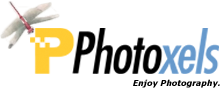Review Date: November 7, 2010
Category: Serious Amateur

HANDLING & FEEL
The Nikon Coolpix P7000 body design departs from that of the P6000 and rejoins that of the Canon G12. There are lots of dials and buttons for those who like that and the feature set is quite impressive.
The P7000 is relatively light but its medium compact size means that it won’t fit in a large trousers pocket. Carry it in a large coat pocket or slung around your neck or shoulder.
The P7000 supports the attachment of optional lenses to the body; to allow that, the lens ring comes right off (the P6000 lens ring screws off while the P7000 lens ring requires that you press the Lens Ring Release button first and gives the ring a slight clockwise turn, à-la-bayonet) and you’ll need an optional adapter. I like the way the 7.1x wide-angle optical zoom retracts deep into the body with a convenient built-in lens cover.
The Nikon P7000 is well-built and, though it looks kind of chunky, it is attractive in its black body with white, silver and chrome letterings and accents. The handgrip is covered with a non-slip textured rubber and allows you to hold it very comfortably and securely. Though you can hold it with one hand, you’d really need both hands for stability and to operate all those dials and buttons properly.
The P7000 has an optical viewfinder, but it’s small and gives the typical tunnel view. If you look carefully on each side of the viewfinder, you’ll see a tiny hole for the stereo microphone. The Self-timer / AF assist lamp blinks / shines orange. There is an infrared receiver at the front and back for an optional remote control. The button on the right of the lens is the Lens Ring Release button, and the one on the left is the Fn button that you can set to one of the following: RAW, ISO, WB, Picture Control, Active D-Lighting, Metering. [Menu – Set up – Fn button].

Taking a look at the top of the camera, from right to left, we have the AV/TV button, the Exposure Compensation Dial, the Shutter Release button with the Zoom lever around it, the Power ON/OFF button, the [Shooting] Mode Dial, the Accessory Hot Shoe, and the Quick Menu Dial. In front of the Quick Menu Dial is the pop-up flash, here shown in its close position.
The AV/TV button is basically a Fn button that you can customize [Menu – Set up – Av/Tv button] to select one of 5 functions:
- Toggle Av/Tv selection (Av is Aperture, Tv is Shutter Speed) which toggles the Command Dial (defaults to setting to the Shutter Speed) and Rotary Multi Selector (defaults to setting to the Aperture)
- Virtual horizon
- View/hide histograms
- View/hide framing grid
- ND filter
I have mine defaulted to the built-in ND filter since I have the Virtual Horizon (I so need this), Live Histogram and Framing Grid turned ON at all times (yeah, makes for a busy screen). All the functions toggle as you press the button, except for the ND filter. When you press it the first time, nothing happens (the screen just blinks). [I think this is a bug though Nikon will probably tell you it’s a feature.] Press it again, and the ND filter turns on (and the ND filter icon displays on screen). Press again, and the ND filter turns off (and the ND filter icon disappears from the screen). As the ND filter turns on and off, this is reflected by the exposure settings changing to account for the 3 stops of the ND filter (e.g. a shutter speed of 1/125s would go down to 1/15s when the ND filter is turned on). This is a very useful function to have, especially if you want to use a slower shutter speed in bright lighting situations.
The Exposure Compensation Dial is handy to have. Just remember to turn it back to 0 or check it next time you power on so you don’t over- or under-expose your shots.
TIP: A lighted orange light beside the Exposure Compensation Dial is your cue that you have dialed in an exposure compensation.
I find the Shutter Release Button a bit on the small side for my taste. It also has a very short travel which makes it way too easy to go pass the half-press directly to a full press. Improvement suggestion is to enlarge the Shutter Release button and provide a longer travel. Your personal preference may be different.
The speed of the Zoom lever can be customized in Set up [Menu – Set up – Zoom speed – Auto, Normal, Quiet]. In the Normal setting, Zoom is at the defaulted speed: 2 sec. if you just toggle the lever all the way to the T position, or slower if you just move the lever partly. This applies to both stills and movie. In the Auto setting, the Normal setting is applied to stills, but the zoom speed slows down for Movie recording for a smoother effect. In the Quiet setting, zoom speed slows down further and the zoom noise is reduced [but not completely eliminated] for both stills and movie. Different icons will display beside the Zoom Indicator on screen depending on the Zoom option you’ve chosen.
The P7000 has a Zoom Memory feature. You set it in Menu – Shooting Menu – Zoom memory and can select up to 7 focal lengths you want the camera to memorize: 28mm, 35mm, 50mm, 85mm, 105mm, 135mm, and 200mm. Just think of this as your bag of virtual prime lenses. To use these virtual prime lenses, press and hold the Fn button (at the front of the camera) and toggle the Zoom lever to switch between each. The selected focal length displays beside the Zoom indicator on screen. This is a pretty neat feature!
The Power ON/OFF button has a circle of light around it that lights up green briefly (approx. 3 sec.) when you turn the camera ON. The light will stay ON at all times if you turn off the LCD display completely. Nice touch.
The Mode Dial has Auto, PSAM, Movie, Scene, Low Noise Night Mode, Uset Setting 1, 2 and 3.
For each User Setting, you can select:
- the Shooting Mode (PSAM)
- the focal length (28 mm, 35 mm, 50 mm, 85 mm, 105 mm, 135 mm, 200 mm)
- Photo info (Virtual Horizon, Live Histogram, Grid)
- Initial monitor display (Show info, Hide info, Monitor off)
- Flash mode (Auto, Auto with red-eye reduction, Off, Fill flash, Manual, Slow sync, Rear-curtain sync)
- Focus (AF, Macro, Infinity, MF)
- AF Area mode (Face Priority, Auto, Manual, Center spot, Center normal, Center wide, Subject tracking), and
- AF Assist (Auto, Off).
I’m not sure why Nikon does not just allow the user to save all the available settings. (Maybe there is not enough internal memory?) Here is how I customize the User Settings:
- I’ve got U1 set to shoot landscapes: A mode, 28mm wide-angle, Virtual Horizon, Live Histogram, Grid, Show info, Flash off, Infinity focus, Center normal, and AF assist off.
- U2 is set to shoot outdoors portraits: P mode, 105 mm, Live Histogram, Show info, Fill flash, AF, Face Priority, AF Assist Off.
- U3 is set to shoot tele sports: S mode, 200 mm, Grid, Hide info, Flash Off, AF, Subject tracking, AF Assist Off.
It’s up to you to mix and match for your own particular shooting needs.
The Quick Menu Dial allows you to select: Image Quality, ISO, WB, BKT (Auto Bracketing), My Menu, Tone level info. On other cameras, the Quick Menu is a button that you press and the Quick Menu is displayed on screen. On the P7000, it’s right here on the Quick Menu dial. You still have to rotate it, press the Quick Menu button in the center to bring up the different options on screen and then use the Command Dial (or Rotary Multi Selector or LEFT/RIGHT) to select an option.
Startup time is fast at about 1 sec. (Nikon quotes 0.9 sec.). Shot to shot time is still a bit long at about 2.5 sec. (I took 4 shots in approx. 10 sec.). There is no practical shutter lag in good light. Autofocus is about 1 sec. in good light and 2 sec. in low-light.
It takes about 5 sec. to save a NRW (RAW) file, locking the camera up until it has finished writing to memory card. Shot to shot time for RAW is practically about 6 sec. (5 shots in 30 sec., a bit longer than the write time because of the need to refocus and your own reaction speed). You can process the RAW image directly in-camera.
Continuous shooting is about 1fps (10 shots in 10 sec.) for JPEG and 1.7fps (5 shots in 3 sec.) for RAW — isn’t it kind of weird that continuous shooting is faster for RAW than JPEG? In fact, each JPEG is shot one at a time with the LCD display refreshing for each shot whereas RAW files seem to bypass the LCD screen refresh completely, which may explain our weird numbers. Your performance times may vary depending on your camera settings.
Face Detection AF works well in bright lighting. It is well implemented and once a face is detected and locked on, it will not refocus when you press the shutter release button to take the picture, even in self-timer mode. This is as it should work.
At Picture Size = Super Fine, a 10MP JPEG image is compressed down to anywhere between 1.8MB and 4.5MB. A RAW image occupies about 15MB.
Included in the box is a rechargeable Li-ion battery EN-EL14 that can take about 350 shots (CIPA) on a fresh charge. A Battery Charger MH-24 plugs directly into a wall electrical socket and recharges a depleted battery in (a fast) approx. 90 min.
The Nikon P7000 uses the SD, SDHC, and SDXC memory card. It has approx. 79MB internal memory.

On the back of the camera, there is a generous 3.0-in. LCD display screen with a high 921k-dot resolution. The LCD has a fast enough refresh rate for a smooth display. The monitor’s brightness can be adjusted in MENU. The screen gains up very well in low-light, one of the best I’ve used. The LCD screen is not tiltable, a feature that no serious camera should be without these days. All that is needed is an up and down tilt to facilitate low to the ground and on tripod shooting (as well as high above the head shooting for those who do that kind of shooting).
Above and to the left of the LCD is the Flash pop-up button. Press it and the flash pops up with a loud thunk.
TIP: Keep a finger on top of the flash as you open it to dampen the noise in a quiet venue.
More or less centered above the LCD is the optical viewfinder. To the left of the viewfinder is the Diopter Adjustment Control, which works quite well. There is also two tiny lamps right there, one labeled with a flash symbol and a second one underneath with “AF.” If you are using the pop-up flash, the Flash lamp shines red when it is ready, blinks when it is recharging and stays off when it is not. The Flash lamp only shines/blinks when you half-press the Shutter Release button. The Autofocus (AF) lamp shines green when AF is acquired successfully (AF Frame is then green), blinks green when it is not (AF Frame is then red). Also, when the camera is busy writing to memory card, the AF lamp blinks until the write is complete.
The rest of the controls are to the right side of the LCD. The Control Dial is very practical (though I would have preferred it slightly larger). In P mode, it allows you to do Program Shift. In S and M modes, rotate it to select a shutter speed. In A and M modes, you can press the Av/Tv button and use the Command Dial to set an aperture. You can also use the Command Dial to select a Menu option. You can’t click the Command Dial to accept a choice; you need to press the OK button.
Set the AE-L/AF-L button in Menu – Set up – AE / AF lock button. By default it is set to lock both exposure (AE) and focus (AF). If you subscribe to the Bryan Peterson’s technique of locking exposure first, separately from focus, then set this to AE lock only. For example, using his “Sky Brothers” metering technique, you just point to the sky, press the AEL button to take an exposure off the sky, then recompose and shoot your scene (half-press of the shutter release button will lock focus only). [ Understanding Exposure, 3rd Edition: How to Shoot Great Photographs with Any Camera – Bryan Peterson ] In Playback mode, the AE-L/AF-L button does double duty as the List by date feature.
Press the Monitor button to switch between displaying info on the LCD screen, hiding info, or turning the LCD screen off completely. When you turn the LCD off completely, the ring lamp around the Power ON/OFF button shines green to let you know the camera is still ON.
The Playback button displays your picture. To browse thru your pictures, you can use the UP/RIGHT/DOWN/LEFT on the Rotary Multi Selector, rotate the Rotary Multi Selector itself, or rotate the Command Dial. Touch the Shutter Release button to immediately return to shooting mode.
The Rotary Multi Selector clicks and rotates pleasantly to allow you to select:
- UP – Flash: Auto, Auto with red-eye reduction, Fill flash, Manual (at Full, 1/2, 1/4, 1/8, 1/16, 1/32 and 1/64 power), Slow sync, Rear-curtain sync.
- RIGHT – AF Area: Face priority, Auto, Manual, Center (wide, normal, spot), Subject tracking.
- DOWN – Focus: AF, Macro close-up, Infinity, Manual focus.
- LEFT – Self-timer: Self-timer (10s, 2s), Remote control (Manual, 10s, 2s), Smile timer, Off
If you select a choice on the Rotary Multi Selector but don’t press OK, that choice will be automatically selected after 5 seconds.
In A and M modes, you rotate the Rotary Multi Selector to select an aperture. If you press the Av/Tv button [assuming you set it to be the default in Set up], you can select a shutter speed using the Rotary Multi Selector in M mode.
The OK button is self-explanatory. If you have selected Manual AF Area, then pressing OK will allow you to move the AF Frame around the screen. Press OK again to set the AF Frame at the selected position on the screen.
The Menu button brings up the Menu which is divided into the Shooting Menu, Playback and Set up.
If you take a shot and decide you want to delete it rightaway, you don’t have to go into Playback first. Just press the Delete button in Shooting mode and you are immediately switched to Playback mode and the last picture you took displays ready to be deleted. This button unfortunately allows you to delete only one picture at a time. To delete more than 1 picture or all pictures, you need to access the Menu [Menu – Playback menu – Delete].
A couple of nice features: the hinged plastic Connector Cover opens up wide to allow unimpeded access [don’t you hate fighting with a rubber flap?] to the HDMI mini connector and USB/Audio Video connector (one connector used by both cables). There is a nice Battery/Card door and the battery has a latch to keep it from accidentally falling.
The tripod socket at the bottom is metal and is neither inline with the lens nor centered with the camera; you will not be able to change battery/memory card when the camera is on a tripod. The speaker is also at the bottom of the camera.
The Nikon P7000 is probably the best compact Nikon has put out. It has very good construction and handling. The camera is brimming with features such as the built-in Neutral Density filter and those who love dials will hopefully satisfy their needs. The beginner photographer may be quickly overwhelmed by all the choices available but serious and advanced photographers will appreciate the level of customization offered.
Next: Nikon P7000 User’s Experience