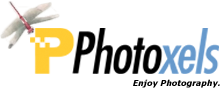Review Date: October 29, 2012
Category: Beginner to Serious Amateur


Photoxels Editor’s Choice 2012 – Interchangeable Lens Camera
HANDLING & FEEL
The Samsung NX20 continues to amaze with a mirrorless DSLR that is as small and light as its micro FourThirds competition, but equipped with a larger APS-C image sensor. It has basically retained the design of the NX10 with a few small modifications to buttons and their placement.
As with any Interchangeable Lens Camera, holding the NX20 is a two-handed affair. The best way to hold and carry the NX20 safely is with your right hand on the grip and your left hand under the camera and around the lens barrel.

The front of the camera is beautifully sparse: An AF-assist light/Timer lamp on the left side of the lens and the Lens removal button on the right side.
A 18-55mm (27-84mm equiv.) F3.5-5.6 III OIS portrait kit lens is included with my review camera. It has a manual zoom ring as well as a manual fly-by-wire focus ring. Turn the focus ring and the screen display enlarges for a better view if MF Assist is turned to ON [MENU – Camera 3 – MF ASSIST – Enlarge x5 or x7 or FA]. It’s by far the best fly-by-wire AF yet with the focus ring perfectly synched to the focus so that it almost feels like you are using a manual focus ring. The kit lens is optically image stabilized.
Samsung is standardizing the Lens Priority mode (aka, i-Function or iFn) on all their new lenses and this kit lens has this feature. There’s a button on the lens barrel labeled iFn. This button acts, as its name implies, like a Function button: press it and a Quick Menu appears on screen. You can then use the lens focus ring (and/or Jog Dial) to set an exposure setting depending on what shooting mode you’re in. The purpose for the Lens Priority mode is to allow the photographer to select an exposure without having to reach for a control button: you can leave your index finger on the Shutter Release button while your left hand makes the exposure selection.
For example, if you are in P mode, you can select EV; in A mode, Aperture and EV; in S mode, Shutter Speed and EV; in M mode, Aperture and Shutter Speed; and in iFn mode (selected on the Mode Dial), a Scene mode or iZoom.
[Note that when the iFn on the lens is activated, the Smart Dial (4-Way Controller) reverts back to navigating between the major choices available, e.g. Aperture or EV; to actually select an option from one of the major choices (e.g. to select an aperture or to dial in an EV), you use the focus ring or the Jog Dial.]There is an AF/MF button to switch the lens to manual focus on the 18-55 lens. Since the zoom is manual, you can zoom as slow or fast as you wish and zoom during movie recording (the sensitive microphone will pick up the sound of rotating the rings). In addition, you can pause a movie recording by pressing OK, recompose to a new scene and then press OK to seamlessly continue the recording on the same clip. If you set the lens to MF, you can manually control the focus during movie recording.
You can select which PASM mode to use, and hence to change shutter speed and aperure, during movie recording. You can switch back and forth between AF or MF by pressing the AF button on the multi-selector. To fade in or out of a scene in Video shooting mode, select MENU – Movie 3 – Fader – Off, In, Out, In-out. To mute recording the sound (and thus not record the zooming, OIS and AF sounds), select (when Mode Dial is set to Movie): MENU – Movie 3 – Voice – Mute, Unmute.
The camera lets you capture video files up to 25 minutes in length [or 4GB in size] at 30 or 24 fps, and saves the files in MP4 (H.264) format. 24 fps is available only with 1920 X 810.
You cannot take a still picture during movie recording, though you can capture a frame as a separate still image in Playback.

The top of the camera has, from right to left, the Shutter Release Button, the Power ON/OFF switch around the shutter release button, the Jog Dial, the Metering button, the "Green" button, the [Shooting] Mode dial, the Hot Shoe, the pop-up flash, the Stereo Microphone (three holes on either side of the Hot Shoe), and the Flash pop-up button. The speaker is on the left side of the camera body, viewed from the back.
The “Green” button is a strange beast. It basically allows you to reset the value of Program Shift, Picture Wizard, White Balance, Color Temperature, Display Brightness, Display Color, Timer, Flash EV, Selection AF (a repositioned focus area is moved back to the center). For example, if you have repositioned the Selection AF to a corner and now wants it to quickly return to center position, press OK to select Selection AF, then press the Green button to return the Selection AF to its default, i.e. center, position. This is probably the least used, and therefore wasted, button on the camera.
The Mode Dial has Smart AUTO, PASM, Custom, iFn (Lens Priority Mode), Scene, Movie and Wi-Fi. The Mode Dial can be freely and conveniently rotated in any direction with your thumb and is stiff enough that it will not be easily and inadvertently moved out of its current selection.
The Jog Dial allows you to select exposure settings in the various shooting modes. In Program mode, it allows Program Shift. In Shutter-Priority and Manual modes, it selects a shutter speed. In Aperture Priority mode, it selects an aperture (you can also use the Smart Dial). In PAS modes, you can also dial in an exposure compensation when the EV button is held pressed in and the Jog Dial rotated. In Manual mode, you can either rotate the Smart Dial or access the iFn on the lens to change the aperture. The Jog Dial also allows you to navigate options in MENU and select a setting when you press the Fn key.
Of course, another way to change exposure settings is to use the iFn button on the lens as described earlier.
| Shooting Mode | Jog Dial | Smart Dial | iFn on Lens Focus Ring |
|---|---|---|---|
| P | Program Shift | n/a | EV / ISO/ WB / iZOOM |
| A | Aperture | Aperture | Aperture / EV / ISO/ WB / iZOOM |
| S | Shutter Speed | Shutter Speed | Shutter Speed / EV / ISO/ WB / iZOOM |
| M | Shutter Speed | Aperture | Aperture / Shutter Speed / ISO/ WB / iZOOM |
Shown above are the iFn choices available. You can customize [Menu – Custom 2 – iFn Customizing] what choices show up when you press the iFN button on the lens.
Do not confuse the iFn on the lens with the iFn mode on the Mode Dial, the latter being the Scene Mode setting: it simply allows you to use the iFN button on the lens barrel to select a Scene Mode. The Scene Mode menu displays on screen and you then use the lens focus ring to select a scene mode. Apparently, the scene modes available are dependent on the iFn-enabled lens attached.
When Sensor Cleaning is enabled at Start-Up, startup time is a long 4 sec. (from Power ON to LCD ready for capture, i.e. time-to-first-shot). Shot to shot times is about 1.1 sec. (@ 9 shots in 10 sec. in M mode, 1/125sec.).
TIP: Disable Sensor Cleaning at Start-Up [Menu – Settings 3 – Sensor Cleaning – Start-Up Action – Off ] and see the startup time go down to 2 sec. Do remember to manually run sensor cleaning from time to time and everytime you change lens to ensure no dust particles have entered the camera and found its way onto the image sensor.
In good lighting, there is no practical shutter lag and AF is fast and precise. In low lighting, AF is about 1 sec. and locks precisely. I like and find Selection AF to be really useful; it uses the OK Button and Smart Dial to quickly position the (resizable using the Jog Dial) AF Frame at 15 x 11 = 165 focus areas (at the smallest AF Frame size), almost to the very edges of the screen.
TIP: If you are having difficulty getting focus lock, turn on Selection AF [Menu – Camera 3 – AF area – Selection AF], resize it to the smallest area [OK – rotate Jog Dial to the left, i.e. counter clockwise, until you have the smallest AF Frame] — and see if your AF success rate improve considerably.
TIP: If you like to use Selection AF as I do, don’t forget to link AE to AF [Menu – Camera 2 – Link AE to AF Point – On] which will tell the meter to take its reading wherever you’ve moved the AF Frame to. The reasoning being that you probably want the area under focus to also be correctly exposed. I find this really useful for macro photography.
Face Detection AF works well in bright lighting and will hunt in low light. It is however well implemented and once a face is detected and locked on, it will not refocus when you press the shutter release button to take the picture, even in self-timer mode. This is how it should work and you’d be surprised how many cameras get this wrong.
You can save an image in the RAW file format. It takes about 5 sec. to write a RAW image to memory card (though you can take the next one in about 3 sec.). You can also select to save a RAW+JPEG (Super Fine, Fine or Normal).
At Picture Size = Super Fine, a 20.3MP JPEG image is compressed down to anywhere between 3MB and 10MB. A RAW image occupies about 34MB!!!
Included in the box is a rechargeable Li-ion battery BP1310 that can take about 360 shots or 140 min. of 1920 x 1080
30fps video (Samsung’s standard) on a fresh charge. A Battery Charger BC1310 (with power cord) recharges a depleted battery in approx. 160 min. Both the power cord and the USB cable are ridiculously short.
The Samsung NX20 uses the SD, SDHC and SDXC card (up to 128GB).

The NX20 has a [3:2] 3.0-in. AMOLED display with a high 614k-dot resolution. The AMOLED has a fast enough refresh rate for a smooth display. The monitor’s brightness can be adjusted in MENU. The screen gains up slightly in low-light. The display is bright and clear enough for quite precise manual focusing, and the display info layout is one of the best I’ve used.
The AMOLED can swivel 180° horizontally and 270° vertically — but it is so well flushed with the body that I almost forgot this capability existed!
The viewfinder (SVGA 800 x 600) is also electronic so you can see all info displayed. It has a Diopter adjustment dial that is easy enough to set.
The NX20 features an electronic level gauge that you activate by pressing DISP (Arrow UP) on the Smart Dial (4-Way Controller). You need to get all green bars (left, center and right) to be aboslutely horizontal. The only thing I didn’t quite like is that the level gauge displays at the bottom of the screen instead of in the middle.
All the controls are to the right side of the AMOLED: dedicated Video Recording, EV, AEL, Menu, Fn, Navigation button (4-Way Controller with a scroll wheel, which Olympus calls the Smart Dial), OK button, Playback and Delete/Custom button. Samsung, unlike many camera manufacturers, seems to have perfected the size and placement of buttons and dials.
The Fn button displays a very convenient Smart Panel (Super Control Panel). What I especially like about the Smart Panel is that you simply select the setting you want to change, scroll the Jog Dial and it’s set; no need to confirm with an extra and redundant OK. The OK button brings up AF Area in shooting mode. The Navigation Button has UP = Disp, RIGHT = AF mode, DOWN = ISO, LEFT = Drive/Self-timer.
The Delete button allows you to delete one or multiple images in Playback mode. To delete all images, you unfortunately need to access the Playback Menu. You can customize that button in shooting mode to: Picture Wizard, White Blance, AF Area.
Tip: If you miss a dedicated WB button, just customize the Delete button: [Menu – Custom 2 – Key Mapping – Custom – White Balance]
The Exposure Compensation button needs to be pressed and held down while you rotate the Jog Dial. It is conveniently located under the thumb so that works fabulously. You can customize the Bracket area and order [Menu – Custom 1 – Bracket Set]. AE Bracket Set will allow you to specify bracket area and order; WB Bracket Set to bracket the White Balance; and P Wiz Bracket Set to bracket Picture Wizard Photo Styles.
The Menu button brings up a menu structured with 5 tabs and 11 screens (Camera tab with 3 screens, Movie tab with 1 screen, Custom tab with 3 screens, Settings tab with 3 screens and GPS tab with 1 screen). The Menu is easy to understand and navigate, and you never have to scroll down to find items.
In Continuous mode, you can shoot at about 8fps in JPEG or RAW. You can set self-timer from 2 sec. to 30 sec. There is no intervalometer.
A couple of nice features: the hinged plastic Terminal door opens up wide to allow unimpeded access [don’t you hate fighting with a rubber flap?] to the HDMI port and USB, A/V and Shutter release port. The Battery/Card compartment has a latch to keep the battery from accidentally falling. The tripod socket at the bottom is metal and is inline with the center of the lens; you may be able to change battery or card when the camera is on a tripod.
The Samsung NX20 is a well built mirrorless DSLR with all the important functions accessible from a dial or control button. It’s extremely well thought out with very good handling and build. It’s quite intuitive to use and the enthusiast photographer will find lots to like in the handling and ease-of-use of the Samsung NX20.
Next: Samsung NX20 User’s Experience
Related Links: