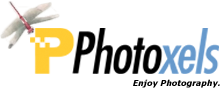Review Date: September 8, 2014
Category: Serious Enthusiast


Photoxels Gold Award – Excellent Image Quality from RAW
HANDLING & FEEL
The Sigma dp2 Quattro is unabashedly original, both in its unusually wide rectangular design and in its use of the unique Foveon image sensor. It’s a fixed lens camera, i.e. the lens is not interchangeable. The lens is also a fixed focal length lens of F30mm/F2.8, i.e. there is no zoom.
The rectangular design of the dp2 Quattro with its large angular handgrip and protruding lens means that it is not pocketable: it certainly won’t fit in a trousers pocket and uncomfortably in a large coat pocket. A neck strap is included in the box.
The aluminum alloy body is solidly built and I like the feel of all the control dials and buttons.

The front of the camera is refreshingly stark: there is the 30mm/F2.8 lens, two tiny holes to the top right of the lens for the microphone, and an AF Auxiliary Light (AF assist) located on the front of the lens barrel itself. It’s a bit surprising that with all that real estate, Sigma did not find space to include a built-in flash, EVF and Wi-Fi capabilities.
The 30mm (45mm equiv.) F2.8-16 lens has 9 blades and is threaded to accept 58mm diameter filters. It has a manual fly-by-wire Focus Ring that is smooth and quite responsive. The Focus Ring is at the very front of the lens barrel and has a smooth surface (front half) and textured grip (back half). This makes for a rather unusual arrangement since your fingers naturally tend to migrate toward the textured grip which is unfortunately right up to the fixed portion of the lens barrel and you end up fighting against friction as you rotate the ring. The best way is to rotate the smooth surface of the Focus Ring.
There are three ways to use Manual Focus and you access them by repeatedly pressing the Focus button: MF, AF/MF (MF Assist) and AF Limit Mode.
In all three cases, a Scale Bar displays on screen and is your cue that you are in Manual Focus (a MF icon also displays). The screen display magnifies for easier manual focus.
TIP: You can set the distance scale units (meter or feet) for the Scale Bar: MENU – SETUP 1 – MF Distance Scale Units – M (Meters) or FEET.
In MF mode, you can either press the OK button or half-press the Shutter button and rotate the Focus Ring to magnify the screen display. If you press the OK button, you can rotate the Front Dial to set magnification 4x or 8x. If you use the OK button option, the magnified display will stay on indefinitely, even after you take the picture; to return to normal view, press the OK button again. If you use the Shutter button option, the magnified display will stay for 1 sec., 2 sec. or 5 sec. after you stop rotating the Focus Ring, depending on what you set the time to be.
TIP: You can specify the number of seconds magnification stays on after you stop rotating the Focus Ring: MENU – CAMERA 5 – MF Auto Magnification – Off (no magnification), 1 sec., 2 sec., 5 sec.
In MF Assist mode and AF Limit mode, you half-press the shutter button while rotating the Focus Ring for magnification to kick in. It’s all very smooth and works very well, especially at the larger magnification.
In AF Limit mode, you can restrict the focusing range to one of 4 options: MACRO, PORTRAIT, SCENERY or CUSTOM.
| AF Limit Mode | Focusing Range |
| Macro | 0.28m – 1m (11in. – 3.3ft) |
| Portrait | 0.5m – 2m (1.6ft – 6.5ft) |
| Scenery (Default) | 0.5m – infinity (1.6ft – infinity) |
| Custom | 0.28m, 0.35m or 0.5m – 1m, 2m or infinity (0.92ft, 1.1ft or 1.6ft – 3.3ft, 6.5ft or infinity) |
Note that this is not a Scene Mode and therefore the camera is not selecting exposure settings for you. This is simply to restrict the focusing range so the camera can speed up auto focusing. By selecting one of the options, the camera will not be able to focus outside of the focusing range you have specified. So, use with care and do not forget to reset to the default (i.e. full focusing range).
There is no Focus Peaking.

From the top, the dp2 Quattro’s unconventional backward angled handgrip is clearly evident. It is unusually sharp edged at the front and where your thumb holds it at the back. Thankfully, the edge that digs into the palm of your hand is nicely rounded. I’m sure it’s all researched, designed and tested — though one may wonder at the unconventional design. The fact remains that, once you get used to it, it works quite well indeed. You may still want to see for yourself and handle the camera at a store.
All the control dials and buttons, except for the Mode button and Power Switch, fall within finger reach. I especially like the tactile feel of the buttons, though I’m not too fond of their placement, which strays from the “standard” and therefore requires me to stop and think which button I want to press. If all you are using is the dp2 Quattro, you’re bound to eventually get used to them and they’ll become second nature. The Front and Rear dials are where you’d expect them (that’s a huge relief) and, more importantly, they work exquisitely well, with just the right tension and tactile feedback. Well done, Sigma!
On the top of the handgrip, you have the Shutter button surrounded by the Front Dial, and the Rear Dial. The Front Dial does double duty to allow zoom-in and contact sheet view in Playback.
On the top plate, going from right to left, there is the Mode button, the Power switch, the Hot Shoe and a tiny lamp that lights up green to indicate successful focus lock or blink red to indicate unsuccessful focus lock (mirroring the AF frame functionality on the LCD).
Available shooting modes are: M, S, A, P, C1, C2 and C3. There is no AUTO mode or Scene modes. To select a shooting mode, press the Mode button and use the Front dial, Rear dial or the LEFT/RIGHT Selector.
The Front and Rear dials are set by default to:
| Mode | Front Dial | Rear Dial |
| M | Aperture | Shutter Speed |
| S | Shutter Speed | Exposure Compensation |
| A | Aperture | Exposure Compensation |
| P | Program Shift | Exposure Compensation |
TIP: For each mode, you can switch the Front dial and Rear dial functions: MENU – CAMERA 4 – Switch Dial Functions.
There is no Movie or Wi-Fi.
There is an Interval Timer.
The speaker is on the inside back of the handgrip.
You can set self-timer to 2 sec. or 10 sec.
Startup time (from Power ON to LCD ready for capture, i.e. time-to-first-shot) is about 2 sec. Shot to shot times is about 2 – 2.5 sec. (@ 4-5 shots in 10 sec. in M mode, 1/125sec., MF).
In good lighting, there is no practical shutter lag and the Contrast-detection AF is fast and precise at less than 0.5 sec. In low lighting, AF is about 1 sec. and locks precisely.
You call up Selection AF by pressing the Focusing Point button (DOWN Selector) and use the Selector to position the focusing point. You have the choice of the ‘9 points select mode’ or ‘Free move mode’.
When you first press the Focusing Point button, you are in ‘9 points select mode’ and can move the focusing point to one of 3 x 3 = 9 focus frames. You can resize the focus frame to one of 3 sizes using the Front/Rear Dial. If you now press the AEL button, you can now move the focusing point to one of 37 x 25 = 925 focus frames (at the smallest focus frame size). A large swatch of the screen from the edges inward is unfortunately inaccessible.
TIP: If you are having difficulty getting focus lock, try resizing the Focus Frame [Focusing Point button – rotate Front/Rear Dial].
It takes about 10 sec. to write a RAW image to memory card (though you can take the next one in about 2 sec. or less). You can also select to save a RAW+JPEG (High or Low). Note that you need to download SIGMA Photo Pro 6.0.5 (there is a Windows as well as a Mac version) to process the RAW files.
Included in the box are two (2) rechargeable Li-ion batteries BP-51 that can each take about 360 shots or 145 min. of 1920 x 1080 60fps video (Sigma’s standard) on a fresh charge. A depleted battery recharges in approx. 140 min.
TIP: There are all kinds of light indicators where rechargers are concerned: some are steady, some blink and others change colors. For the BC-51, a steady green light means the battery is recharging; the light goes off when the battery is fully recharged.

On the back of the camera is the 3.0-in. 920K-dot LCD. It does not tilt or swivel, nor is it a touch panel. It unfortunately does not gain up in low light. The huge expanse of glass at the back gives the impression that the whole glass area is occupied a larger (should be enough space to fit a 4-in.) display screen.
There is no EVF on the dp2 Quattro. If you prefer an optical viewfinder, there is the optional VF-41 viewfinder from Sigma, as well as a couple of other models available from third-party vendors. The VF-41 viewfinder slots into the hotshoe so you will not be able to use an external flash at the same time.
All the controls are on the right side of the LCD screen. Right under the thumb rest is the Selector with UP (Focus Mode) and DOWN (Focusing Point). In the middle is the unlabeled OK button. The controls buttons are from top to bottom: Display, QS (Quick Set, i.e. Quick Function), AE Lock/Delete, Menu and View (Playback). At bottom left of the LCD is a tiny Busy Lamp that blinks red when the camera is ‘busy’ saving images, etc.
The Display button allows you to rotate among different viewfinder displays, incuding putting up an electronic level display and Live Histogram. This is in fact the one time I found it really intuitive when using an electronic level display.
The QS (Quick Set) button brings up a Quick Function screen and allows you to set ISO, Metering, Drive, WB, Image Quality, Image Size, Aspect Ratio and Color Mode. Those 8 functions can be changed in MENU – SETUP 1 – Custom QS. You can choose from 12 functions: besides the 8 aforementioned functions, there are Exposure Mode (same as pressing the Mode button on top of the camera), Bracketing, Flash Mode, Flash Exp. Comp. The QS function is no frills and works well.
The rubber flap on the left side opens up awkwardly to reveal the SD memory card slot and the mini USB port. The Sigma dp2 Quattro uses the SD, SDHC and SDXC card.
There is a noticeable lag in saving an image after you’ve clicked the Shutter: the screen blanks and does not reappear until after about 1 sec.
You can display a Live Histogram during Shooting and Playback.
TIP: In Playback, set MENU – Playback 2 – Exposure Warning – On to view blown highlights in flashing red.

The metal tripod mount is in-line with the lens axis and you should be able to change battery when the camera is on a tripod.
Accesories include:
- View Finder VF-41
- Electronic Flash EF-140S SA-STTL
- Lens Hood LH4-01
- Cable Release Switch CR-31
- Camera Case HC-21
The Sigma dp2 Quattro is a well built fixed lens camera with all the basics, minus the frills (touchscreen, Wi-Fi, filters, etc.). It’s not for sports (not fast enough) or even landscape (since the focal length is not wide angle enough), but the fast 30mm [45mm equiv.]/F2.8 lens is ideal for street photography. If you shun the ordinary and the conventional, and desire something that reflects your personality, check out the Sigma dp2 Quattro.
Next: Sigma dp2 Quattro User’s Experience
Related Links: